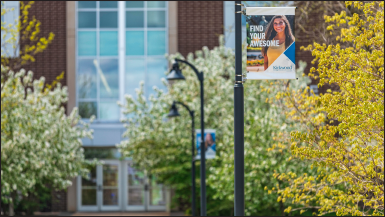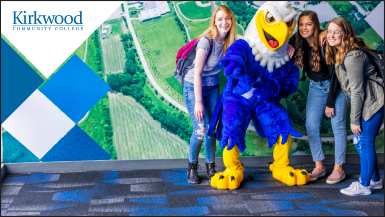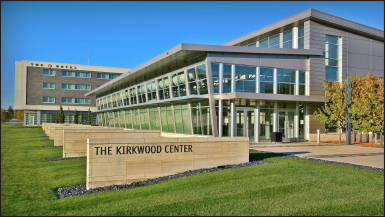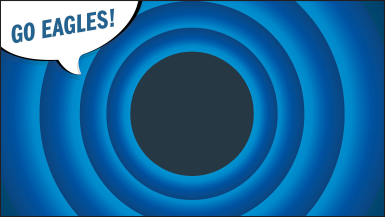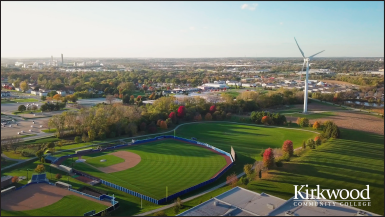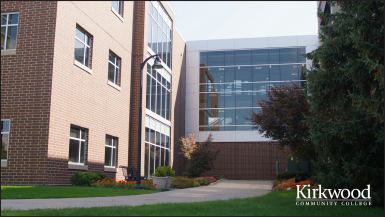Do you miss being at Kirkwood every day? Use these Kirkwood-themed virtual backgrounds for your Zoom meetings, and you’ll feel like you’re back on campus! Download your favorites and show off your Kirkwood pride from home! Here’s how:
- Click on the image below and it will take you to a new page that has a larger version of the background.
- Right or alt click and choose Save Image or Video As and save the image or video to your desktop.
Background Images
Background Videos
Instructions on how to upload a Zoom Virtual Background:
- Save the image or video you want to use to your computer.
- Open your Zoom app. From the ‘Home’ tab, select the Settings icon in the upper right corner.
- Once in the Settings menu, select the ‘Virtual Background’ tab.
- Then click the + icon to add the Kirkwood-themed image saved to your computer.
- To avoid having the Kirkwood logo or text appear backwards on your screen, unselect “Mirror my video” (please note meeting participants will see the correct image orientation regardless of how the “Mirror my video” box is marked … selected or unselected).
- Once the image is selected it automatically saves as your profile background.